You Work at a Creative Agency in December
A behind-the-scenes look at the beautiful holiday chaos at GO—last-minute edits, ugly sweaters, wrapping paper,…
As a UI/UX designer, Figma is like my second home. I spend a ton of time in Figma designing layouts, building prototypes, and collaborating with my team. Over time, I’ve picked up a few tricks that make my workflow faster and a lot less chaotic. Whether you’re a designer just getting started or a Figma power user looking to tighten your process, here are 10 ways I work more efficiently in Figma.
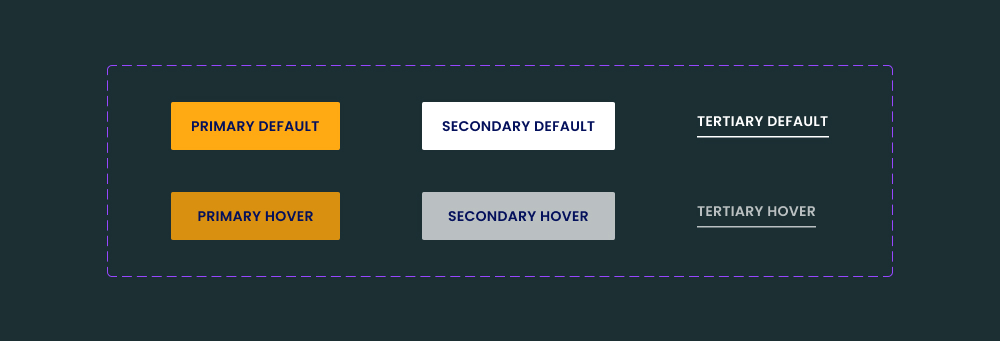
I can’t imagine designing without components anymore. Anytime I make something I know I’ll reuse (i.e. buttons, cards, or navigation bars) I turn it into a component. That way if I need to make a change, I just have to do it once and it will roll out to every instance of the component automatically
Then I use variants to combine similar components (like “Button / Default,” “Button / Hover,” and “Button / Disabled”) into one neat, organized set.
Pro tip: Label your variants clearly (e.g., “Primary / Hover”) so your team can find them fast.
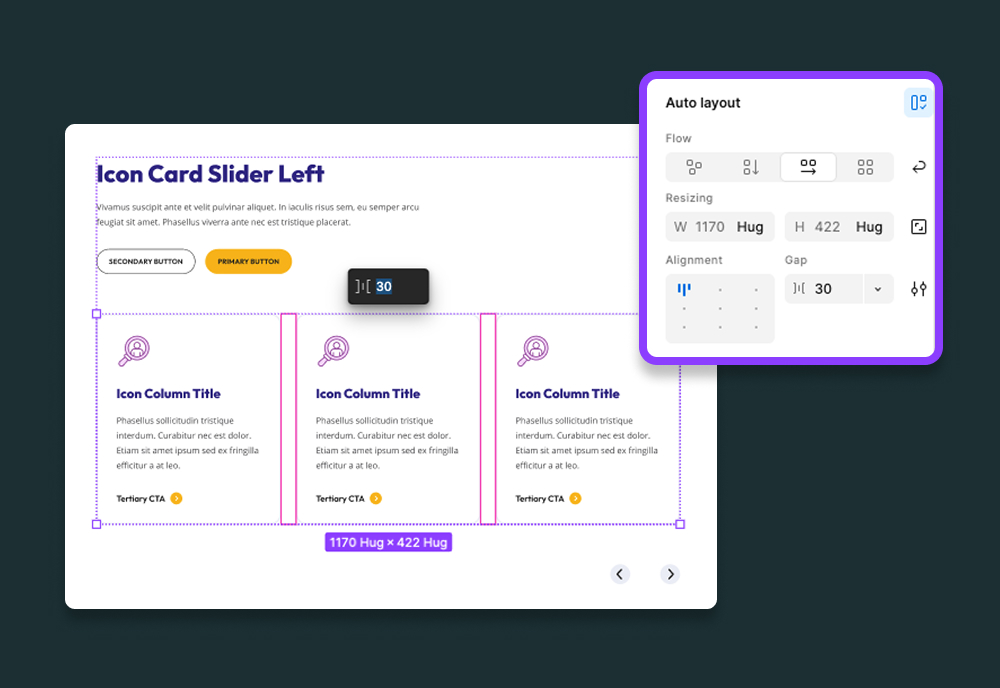
Auto Layout is a game changer and one of Figma’s most powerful features. It makes designs flexible and responsive — so when I change text or add an icon, my button adjusts automatically instead of breaking the layout.
I use Auto Layout for everything from navigation bars to modals. It’s a huge time-saver.
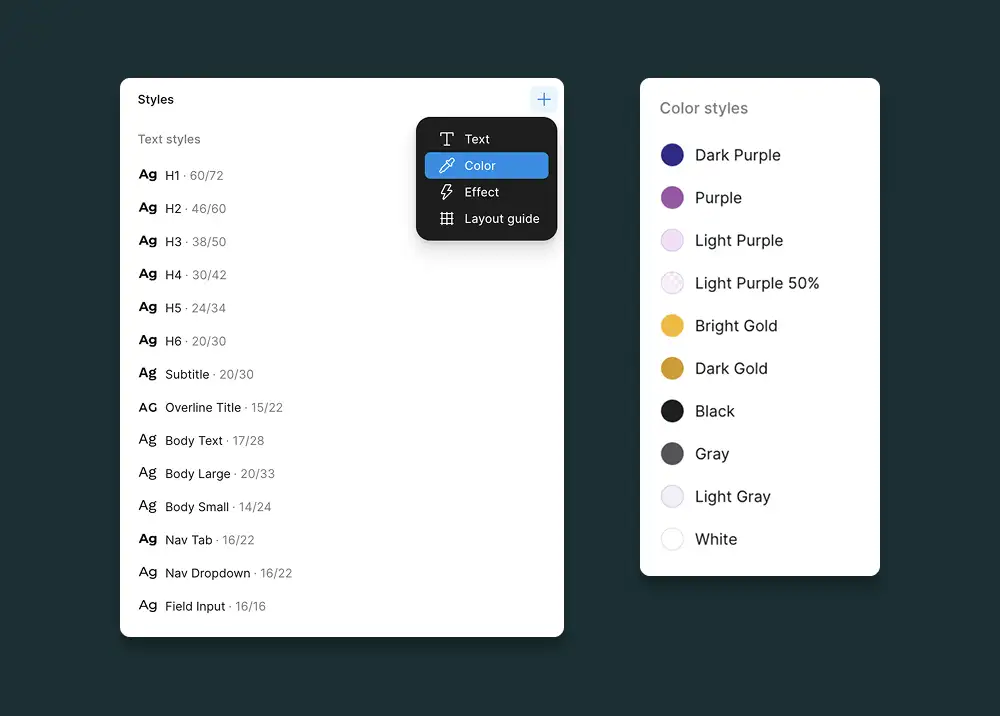
I like to keep my typography, colors, and effects consistent across files. Figma’s Styles feature lets me do that with one click.
When I need to change a color or font later, I update it once and Figma updates every instance automatically. Magic.
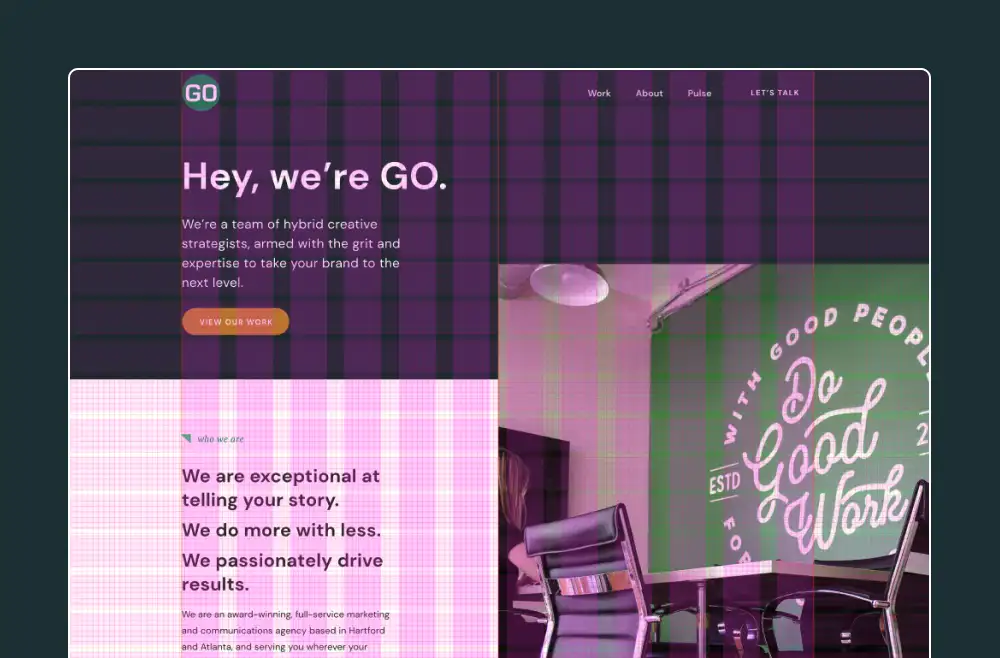
Nothing slows me down like misaligned elements. I set up grid systems and layout columns before I even start placing frames. It keeps spacing consistent and makes responsive design way easier. I promise, developers will thank you for this one.
You don’t need to know them all, but learning a few essential shortcuts will save you tons of time.
My go-to’s:
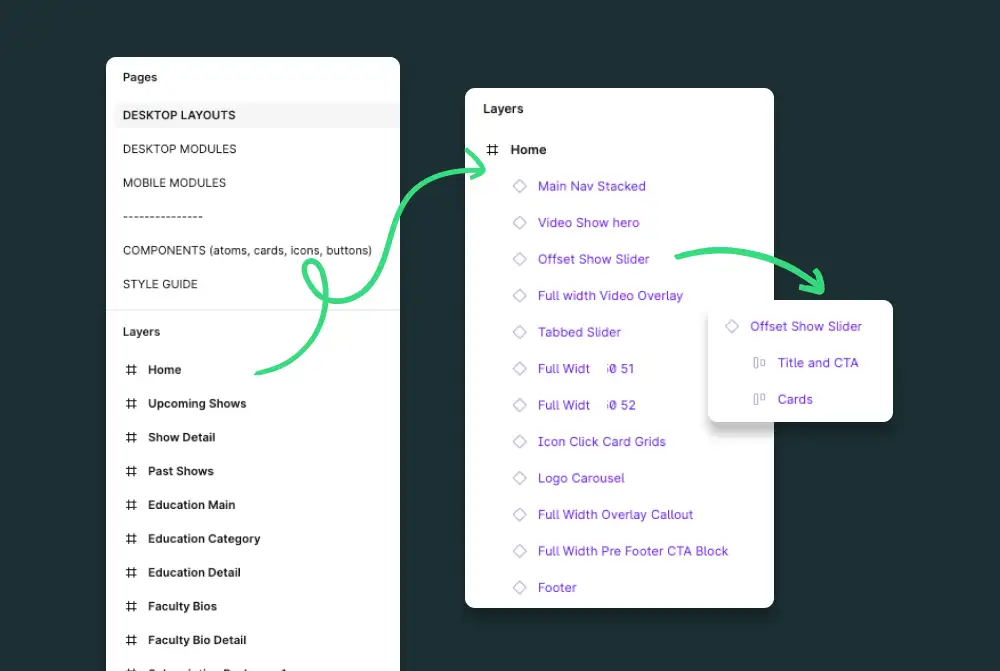
I used to be that person with 200 unnamed frames titled “Rectangle 241.” Not anymore. I rename and group things as I go, which keeps my file cleaner and faster to navigate. It also helps when I hand my files over to the dev team can easily figure out what layer they’re on.
If I forget, I use the Rename It plugin to batch-rename layers in seconds.
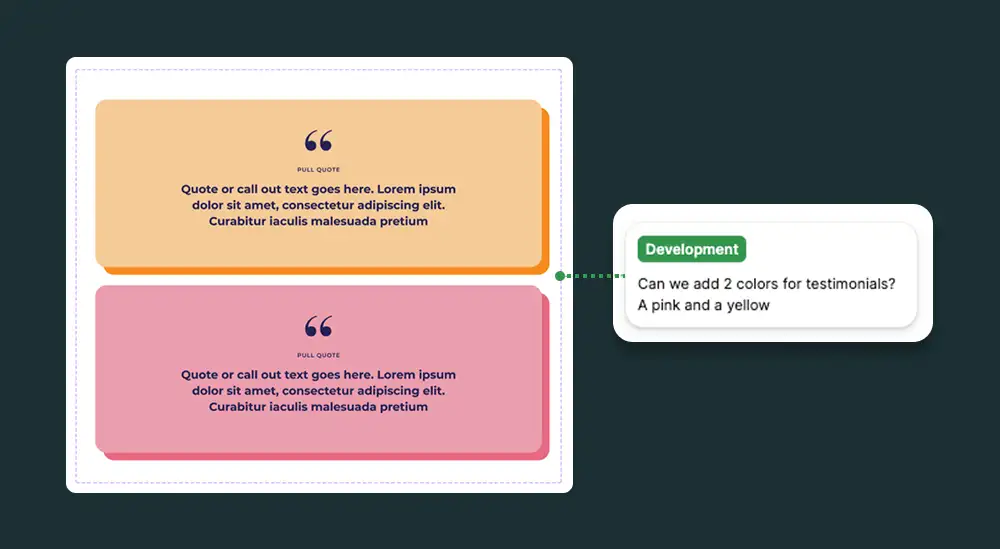
Figma’s multiplayer editing is one of its best features. I love being able to comment directly on frames, tag teammates, and prototype flows in real-time. I can even see my teammates working in a file that I’m in at the same time! These features help us keep all our notes and comments in one consolidated place.
It saves a ton of Slack messages and screen recordings later.
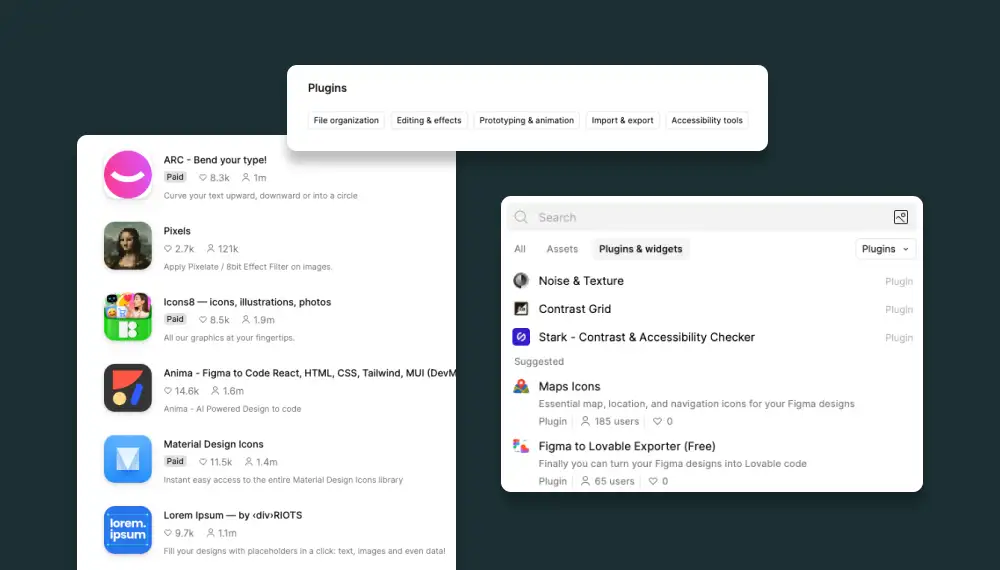
Plugins make Figma so much more powerful.
Some of my everyday favorites:
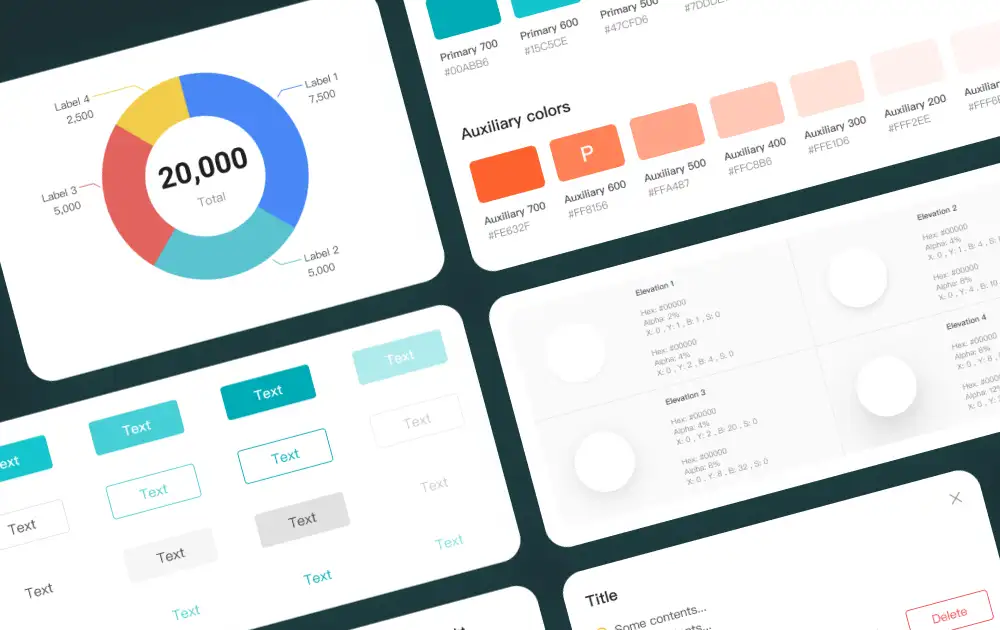
A design system is a designer’s secret weapon. I keep all my tokens, colors, typography, and components in a shared library so my team can design with consistency.
It takes effort to set up, but it saves hours down the road — and keeps your brand tight.
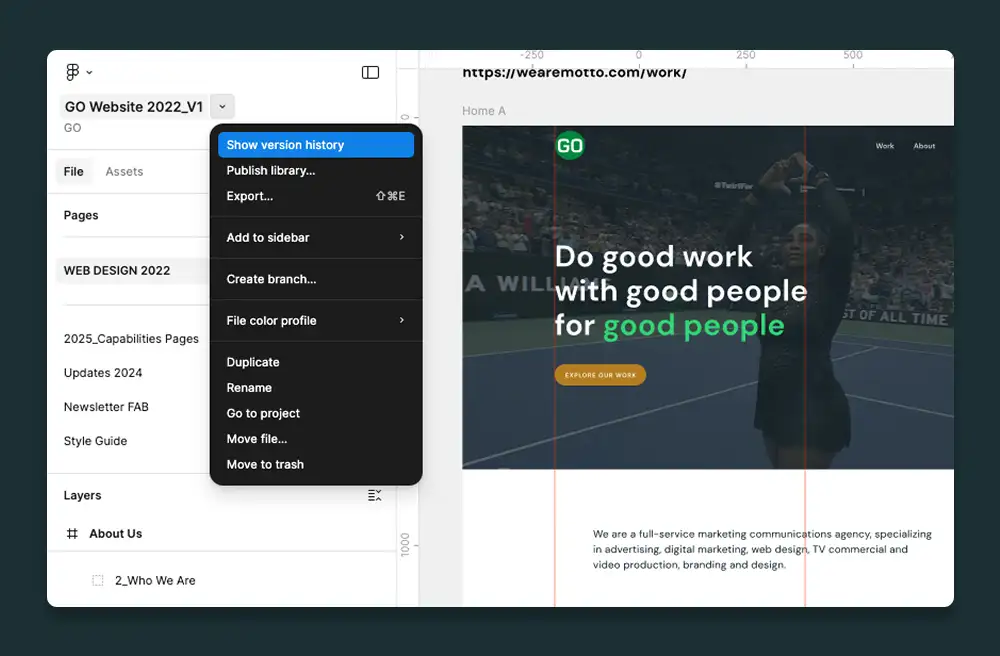
Sometimes I experiment with new ideas or test layout changes. Instead of duplicating my file, I use Version History or Branching (if your plan supports it). That way, I can test updates safely and merge them when ready.
TLDR: Here’s the quick version — save this for later:
Q: How do I learn Auto Layout if I’m new to it?
A: Figma’s own tutorial is great (and entertaining), but I also recommend searching YouTube for other explanations and how-to’s.
Q: What’s the difference between components and variants?
A: Components are reusable design elements. Variants let you combine multiple versions of a component (like different states or sizes) into one tidy group.
Q: How do I share my design system across projects?
A: Publish it as a library (in Figma > Assets panel > Library icon), then enable it in other files. Updates will sync automatically.
Figma’s power lies in structure and repetition — the more you organize and reuse, the faster you move. Once you’ve got components, styles, and Auto Layout in your muscle memory, designing feels less like starting from scratch and more like building something beautiful, efficiently. Figma’s YouTube channel is also a great resource for updates and tutorials so you can continue to level-up your workflow.
A behind-the-scenes look at the beautiful holiday chaos at GO—last-minute edits, ugly sweaters, wrapping paper,…
Discover how Rehrig Pacific and GO transformed a niche B2B audience into an engaged community through Pallets to…
A recap of GO’s All Hands meeting—team bonding, inspiring guests, department updates, big milestones, and…